I’m a lover of many things. Coffee. Naps (not that I every get to take one). Netflix binging. These all are pretty normal interests. Some of my lesser-known passions include curriculum development, finding the perfect authentic resource for an IPA (integrated performance assessment), and implementing educational technology. Sounds nerdy, I know. It’s ridiculous how excited I get about #edtech, but, for me, my professional passions are clear signs that I’m indeed meant to be a Spanish teacher. Such reassurances are necessary at this time of the year, don’t you think?
1. SeeSaw
Because it’s hard to capture how versatile SeeSaw is, I created this video so you could see what makes this tool so powerful in the WL classroom. Also, can we seriously talk about why YouTube chose THIS portion of the video to be the image? Ugh.
2. Flipgrid
3. Edpuzzle
Teachers can take any YouTube video or upload their own videos and add customized questions for students to answer. There are also thousands of pre-made video lessons that you can share with your students in just one click. You can even edit the questions on videos that other users have already created so you don’t have to start completely from scratch.
I blogged all of the reasons Edpuzzle is awesome a while back and you can check out my favorite implementation ideas here.
There’s a bunch of ways to use Edpuzzle, but I primarily use it for two purposes:
1) When I have a YouTube video I want students to watch and answer questions about, I get the link for the video, paste it into Edpuzzle, and then add the questions throughout the video. I love that students can rewatch as many times as they need, so Edpuzzle is automatically differentiated.
2) In my district, I still have to teach grammar; there’s just no way around it. I flip all of my grammar notes so that students watch my lectures, fill out notes as they watch the video, and then answer more questions on Edpuzzle. I’ve found students retain the information better this way because Edpuzzle forces them to stay engaged with all of the questions.
4. Quizlet
Quizlet “Learn” is a newer activity that adapts with students as they master material. I like it because the style of learning is multifaceted. “Learn” includes multiple choice, typing, and other activities and I like that it starts of easy and gradually gets more difficult.
When they added Quizlet Live a couple of years ago, I shared a bunch of ideas of how it could be used in unconventional ways to keep students engaged and on their toes. There’s nothing worse than burning students out an amazing, prep-free game like Quizlet Live, so I like to make sure I change it up. Since then, I’ve seen a bunch of variations including Quizlet Live Relay and I love some of these new-to-me Quizlet Live Variations (shown below). I’ve actually played the “Cacophany” version and enjoyed it, thought it did get a little crazy. I’d like to try the “Silent” version so that students aren’t allowed to slip into English.
Most of Quizlet’s features can be accessed completely for free, but this year, I made the jump and paid for the Quizlet Teacher upgrade and I’ve got no regrets. It was totally worth the $25 I paid with a promo code. I assign my students different activities for each vocabulary set and am able to efficiently see their progress and which activities they’ve completed. I’ve found that students complete their assignments more regularly with Quizlet than with other apps I’ve used and their grasp of the content is better.
I always tell my students that they have no idea how lucky they are that I assign them Quizlet sets. I know they can’t image a world like this, but I always remind them that when I was a kid, it was my job to study my vocabulary and and that I had to create little index cards flashcards on my own. There weren’t fun games, I couldn’t hear the pronunciation, and there definitely wasn’t Quizlet Live. Kids today are so lucky!
5. Insert Learning
To put it simply, InsertLearning is a Chrome extension that allows teachers add questions, comments, videos, and annotations to any website thereby converting the page into an interactive lesson. It’s super simple and all you need is the Google Chrome browser, the free InsertLearning Chrome extension, and a website of your choosing. You can even integrate it with Google Classroom, Flipgrid, EdPuzzle, and Quizlet.
InsertLearning is considered a Freemium platform as you can create only five activities for free. I found, however, that when I deleted old activities, that it let me create an additional lesson, so that a nice workaround.
Here’s a super quick video tutorial showing the basics of how InsertLearning works. For a more detailed one, check out this video.
6. Adobe Spark Video
I should add that you need an Adobe account, but that Adobe Spark Video is free and is both web-based and available on any web browser. There isn’t currently an Android app, unfortunately.
Here’s a quick tutorial overview to give you an idea of Adobe Spark Video’s potential.
7. DuoLingo
While I don’t use actually DuoLingo as an integrated part of my curriculum, I do encourage students to spend time using the app (or website) outside of class and during summer vacation. I frequently don’t see students for 6 months or more between courses, which isn’t ideal, but DuoLingo supplements my classroom teaching and keeps students in the loop so they don’t “lose” their language acquisition.
Another great bonus of DuoLingo is that it is a ready-made sub plan. On days when one of my kiddos is sick or, heaven forbid, I myself am feeling under the weather, I get devices and my students happily DuoLingo for the day.
My colleague, who teachers German, uses DuoLingo in the coolest way I’ve ever seen. She maximizes the gamification within DuoLingo, which is basically an “educational approach to motivate students to learn by using video game elements” and to “maximize enjoyment and engagement through capturing the interest of learners” (Huang, 2013). While it’s not a model I could personally implement simply because it’s not my style, it’s awesome to see the German students at my school seriously motivated by Duolingo. I hear them talk about how they work their tails off inside and outside of class to earn more DuoLingo XP points than their classmates.
So there you have it: The 7 best web tools for the WL classroom. I hope you feel inspired to try out one of more of these proficiency-centered apps with your students! If you have questions, comments, or ideas, I’d love it if you’d leave your feedback in the comments below.
References:
Huang, Wendy Hsin-Yuan; Soman, Dilip (10 December 2013). A Practitioner’s Guide To Gamification Of Education (PDF) (Report). Research Report Series Behavioural Economics in Action. Rotman School of Management, University of Toronto. Retrieved 14 February 2014.






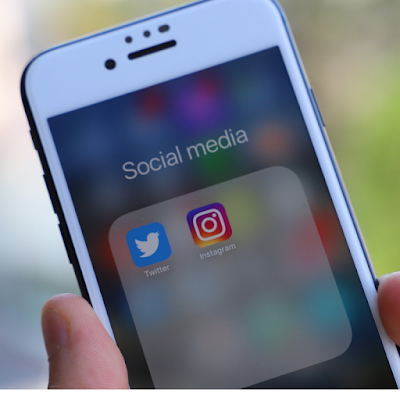
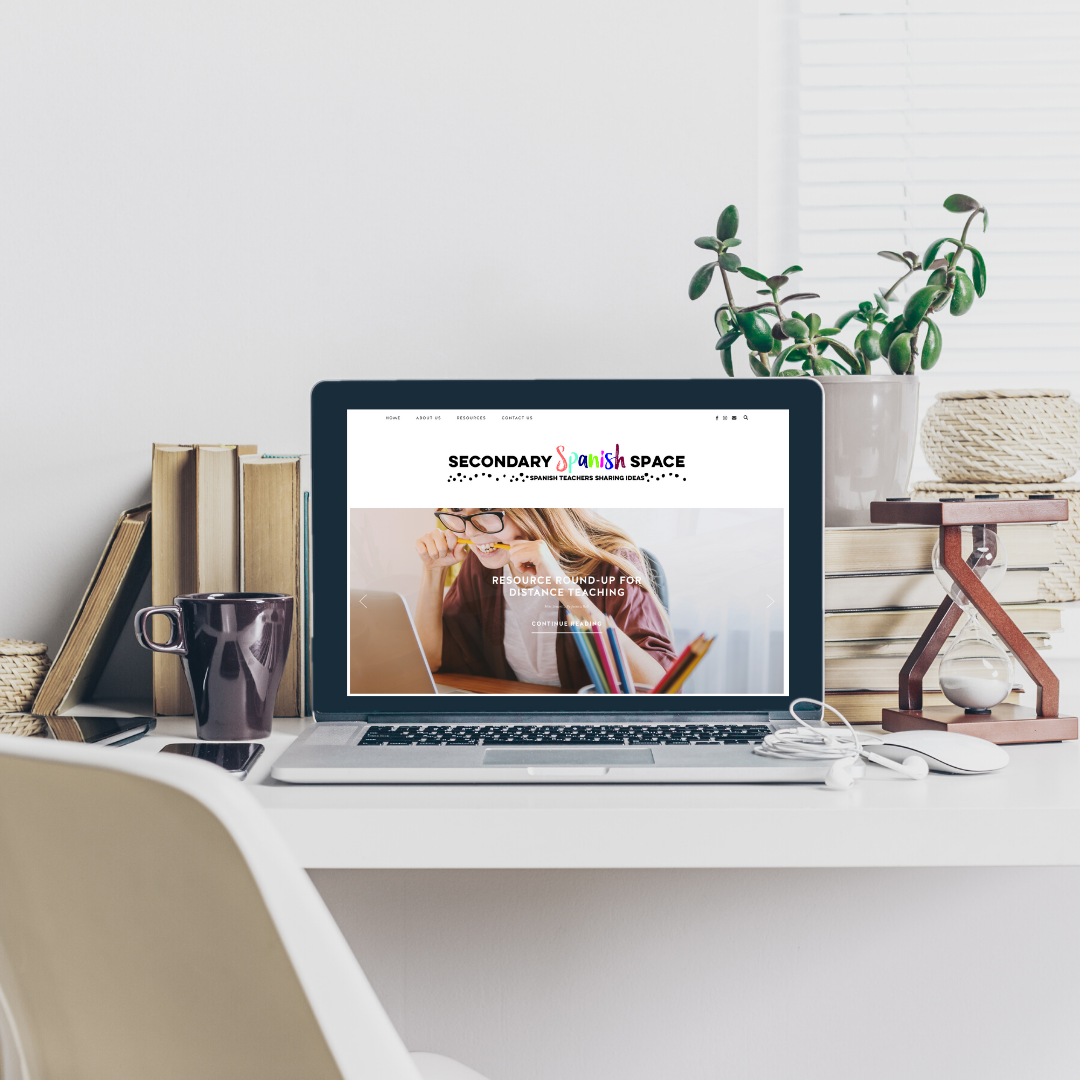




2 Comments
These are some great ideas! I really want to try EdPuzzle – the History teacher at my school uses it, so kids know what to do already (if I get stuck, maybe they can help me! Hehee!). I also made a SeeSaw acct and want to give it a try. Thanks so much and happy holidays! 🙂
Awesome. I share and support teachers to use all of those regularly except one: I am super excited to explore the Insert Learning extension!!! A brand new tool that has a TON of potential is Edji. And don’t let Wizer’s uninspired tagline “make beautiful worksheets” fool you: what teachers can create in Wizer goes way beyond worksheets. My favorite uses for language teachers and learners include the sorting activity, the activities that are created using images (which could be all kinds of authentic documents for us) and the activities that allow students to submit an AUDIO response (and teachers can provide audio feedback). And all of that is available in the free version!! As for Flipgrid, I use it alongside Seesaw. With Flipgrid, I engage my students with native speakers of the target language, such as their penpals, or people I know personally who have expertise in something we are learning about. There are also some new, innovative uses of Flipgrid (kind of like the ones you mentioned with Quizlet) that you might find interesting: #gridpals and #gridhunt. Thanks again for this post!!